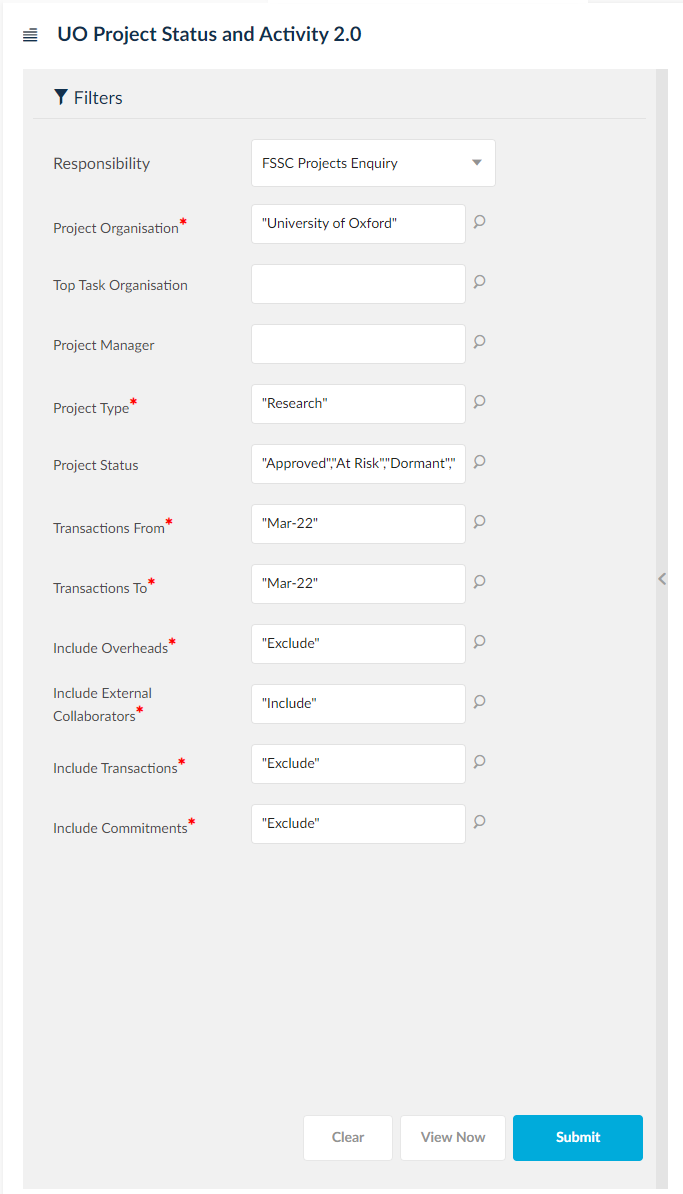-
Project Organisation – data security means that this default option will return projects that you are able to access, including projects owned by other departments but where you have a task, and there should be no need to change this.
-
Top Task Organisation – there should be no need to enter anything here UNLESS you wish to remove tasks owned by other departments.
-
Project Manager – enter a PI here if required unless you only wish to report on projects with a specified PI, e.g. where they are the Task Manager on projects owned by other departments.
-
Project Type – add other Project Types if required, especially if you are trying to get a list of projects for a PI. All project types can be included in this report.
-
Project Status – all non-Closed statuses are included, but these can be changed as required.
-
Project Number From/To – enter a range if required. However, you may need to amend the Project Types that have been selected.
-
Projects – enter a single Project Number, or a non-contiguous list of Projects if required. All required projects must be owned by your department for this option. If you wish to report on a project owned by another department you should use the Project Manager parameter.
-
Transactions From/To – this will default to the current month but can be changed. The report will return data AS AT Transactions To, including budgets, costs and commitments; i.e. historic reporting is possible.
-
Include Overheads – change this to ‘Include’, if required.
-
Include External Collaborators – change this to ‘Exclude’, if required, which will remove any external collaborative tasks from the output.
-
Include Transactions – change this to ‘Include’, if required: a further section will be added to each Top Task.
-
Include Commitments – change this to ‘Include’, if required: a further section will be added to each Top Task.